In [1]:
from __future__ import print_function
Building a Custom Widget - Hello World¶
The widget framework is built on top of the Comm framework (short for communication). The Comm framework is a framework that allows the kernel to send/receive JSON messages to/from the front end (as seen below).
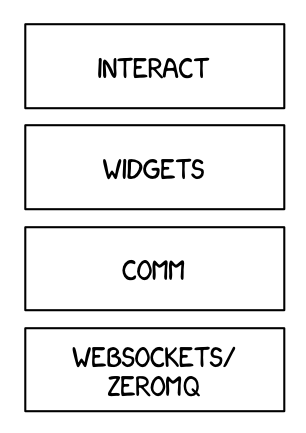
Widget layer
To create a custom widget, you need to define the widget both in the browser and in the python kernel.
Building a Custom Widget¶
To get started, you’ll create a simple hello world widget. Later you’ll build on this foundation to make more complex widgets.
Python Kernel¶
DOMWidget and Widget¶
To define a widget, you must inherit from the Widget or DOMWidget base class. If you intend for your widget to be displayed in the Jupyter notebook, you’ll want to inherit from the DOMWidget. The DOMWidget class itself inherits from the Widget class. The Widget class is useful for cases in which the Widget is not meant to be displayed directly in the notebook, but instead as a child of another rendering environment. For example, if you wanted to create a three.js widget (a popular WebGL library), you would implement the rendering window as a DOMWidget and any 3D objects or lights meant to be rendered in that window as Widgets.
_view_name¶
Inheriting from the DOMWidget does not tell the widget framework what front end widget to associate with your back end widget.
Instead, you must tell it yourself by defining specially named trait
attributes, _view_name and _view_module (as seen below) and
optionally _model_name and _model_module.
In [2]:
import ipywidgets as widgets
from traitlets import Unicode, validate
class HelloWidget(widgets.DOMWidget):
_view_name = Unicode('HelloView').tag(sync=True)
_view_module = Unicode('hello').tag(sync=True)
sync=True traitlets¶
Traitlets is an IPython library for defining type-safe properties on
configurable objects. For this tutorial you do not need to worry about
the configurable piece of the traitlets machinery. The sync=True
keyword argument tells the widget framework to handle synchronizing that
value to the browser. Without sync=True, the browser would have no
knowledge of _view_name or _view_module.
Other traitlet types¶
Unicode, used for _view_name, is not the only Traitlet type, there are many more some of which are listed below:
- Any
- Bool
- Bytes
- CBool
- CBytes
- CComplex
- CFloat
- CInt
- CLong
- CRegExp
- CUnicode
- CaselessStrEnum
- Complex
- Dict
- DottedObjectName
- Enum
- Float
- FunctionType
- Instance
- InstanceType
- Int
- List
- Long
- Set
- TCPAddress
- Tuple
- Type
- Unicode
- Union
Not all of these traitlets can be synchronized across the network, only the JSON-able traits and Widget instances will be synchronized.
Front end (JavaScript)¶
Models and views¶
The IPython widget framework front end relies heavily on
Backbone.js. Backbone.js is an MVC (model
view controller) framework. Widgets defined in the back end are
automatically synchronized with generic Backbone.js models in the front
end. The traitlets are added to the front end instance automatically on
first state push. The _view_name trait that you defined earlier is
used by the widget framework to create the corresponding Backbone.js
view and link that view to the model.
Import jupyter-js-widgets¶
You first need to import the jupyter-js-widgets module. To import
modules, use the define method of
require.js (as seen below).
In [3]:
%%javascript
define('hello', ["jupyter-js-widgets"], function(widgets) {
});
Define the view¶
Next define your widget view class. Inherit from the DOMWidgetView
by using the .extend method.
In [4]:
%%javascript
require.undef('hello');
define('hello', ["jupyter-js-widgets"], function(widgets) {
// Define the HelloView
var HelloView = widgets.DOMWidgetView.extend({
});
return {
HelloView: HelloView
}
});
Render method¶
Lastly, override the base render method of the view to define custom
rendering logic. A handle to the widget’s default DOM element can be
acquired via this.el. The el property is the DOM element
associated with the view.
In [5]:
%%javascript
require.undef('hello');
define('hello', ["jupyter-js-widgets"], function(widgets) {
var HelloView = widgets.DOMWidgetView.extend({
// Render the view.
render: function() {
this.el.textContent = 'Hello World!';
},
});
return {
HelloView: HelloView
};
});
Test¶
You should be able to display your widget just like any other widget now.
In [6]:
HelloWidget()
Making the widget stateful¶
There is not much that you can do with the above example that you can’t
do with the IPython display framework. To change this, you will make the
widget stateful. Instead of displaying a static “hello world” message,
it will display a string set by the back end. First you need to add a
traitlet in the back end. Use the name of value to stay consistent
with the rest of the widget framework and to allow your widget to be
used with interact.
In [7]:
class HelloWidget(widgets.DOMWidget):
_view_name = Unicode('HelloView').tag(sync=True)
_view_module = Unicode('hello').tag(sync=True)
value = Unicode('Hello World!').tag(sync=True)
Accessing the model from the view¶
To access the model associate with a view instance, use the model
property of the view. get and set methods are used to interact
with the Backbone model. get is trivial, however you have to be
careful when using set. After calling the model set you need
call the view’s touch method. This associates the set operation
with a particular view so output will be routed to the correct cell. The
model also has an on method which allows you to listen to events
triggered by the model (like value changes).
Rendering model contents¶
By replacing the string literal with a call to model.get, the view
will now display the value of the back end upon display. However, it
will not update itself to a new value when the value changes.
In [8]:
%%javascript
require.undef('hello');
define('hello', ["jupyter-js-widgets"], function(widgets) {
var HelloView = widgets.DOMWidgetView.extend({
render: function() {
this.el.textContent = this.model.get('value');
},
});
return {
HelloView : HelloView
};
});
Dynamic updates¶
To get the view to update itself dynamically, register a function to
update the view’s value when the model’s value property changes.
This can be done using the model.on method. The on method takes
three parameters, an event name, callback handle, and callback context.
The Backbone event named change will fire whenever the model
changes. By appending :value to it, you tell Backbone to only listen
to the change event of the value property (as seen below).
In [9]:
%%javascript
require.undef('hello');
define('hello', ["jupyter-js-widgets"], function(widgets) {
var HelloView = widgets.DOMWidgetView.extend({
render: function() {
this.value_changed();
this.model.on('change:value', this.value_changed, this);
},
value_changed: function() {
this.el.textContent = this.model.get('value');
},
});
return {
HelloView : HelloView
};
});
Conclusion¶
The example above dumps the value directly into the DOM. There is no way for you to interact with this dumped data in the front end. To create an example that accepts input, you will have to do something more than blindly dumping the contents of value into the DOM.
In the next section of the tutorial, you will build a date picker to display and accept input in the front end.
More advanced uses: Packaging and distributing Jupyter widgets¶
A template project is available in the form of a cookie cutter: https://github.com/jupyter/widget-cookiecutter
This project is meant to help custom widget authors get started with the packaging and the distribution of Jupyter interactive widgets.
It produces a project for a Jupyter interactive widget library following the current best practices for using interactive widgets. An implementation for a placeholder “Hello World” widget is provided.